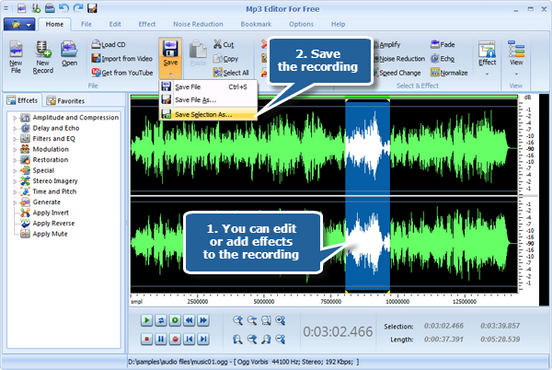MP3 Editor for Free is a feature-rich audio editor that is able to record sound from any resource like movies, PC games, microphone, internet radio, webcasts, music, LPs, cassette tapes and even some DRM protected music. After recording, there are lots of features for enhancement and perfection.
One of the best things about MP3 Editor for Free is that it can do a fine job of replicating hardware that costs hundreds of thousands of dollars. Take the recording studio, for instance. You probably wouldn’t find it worthwhile to build a studio in your home for recording yourself singing “Happy Birthday” and sending it to a relative. But what if you could do that using only your computer and a free, easy-to-use software application?
Step 1. Activate audio recorder window
Launch MP3 Editor for Free. Click “New Record” to select recorder sample rate & channel and click “OK” to activate audio recorder window.
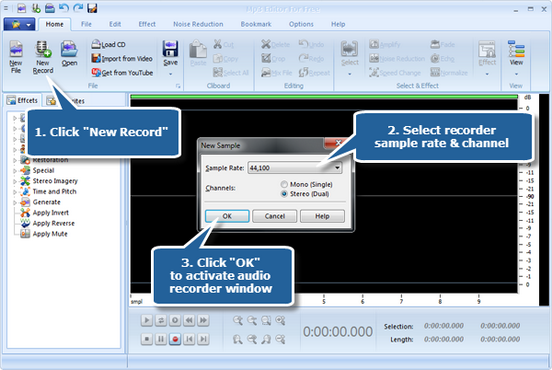
Step 2. Select recording device and sound source
Choose the sound source and select a proper sound card in your system. The names of the sound source to record streaming audios maybe different in various operating systems. If you want to record sound from web streaming, choose Stereo Mix; if record from Mic, choose Mic Volume; if record from CD, choose CD Audio. There are also Phone Line, Aux Volume, Video Volume, Line In and so on.
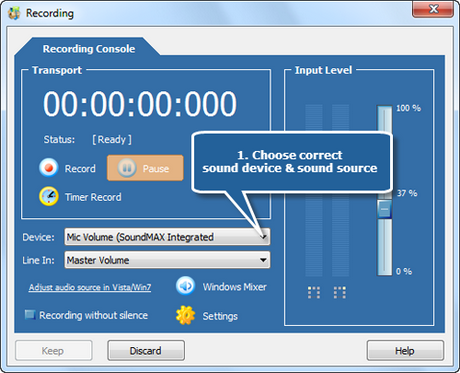
Step 3. Adjust recording settings
Now start the playback of the audio file that you want to record. Then you can see wave variations in the wave pattern. You can drag the slider to adjust the recording volume. If the volume is too low, you can see only very small variations in the wave pattern. If the sound is being clipped off because the volume is too high, move the volume setting down until most of the volume range is displayed without clipping. Set a specific time by clicking“Timer Record” to automatically start recording. You also have the power to record without silence.
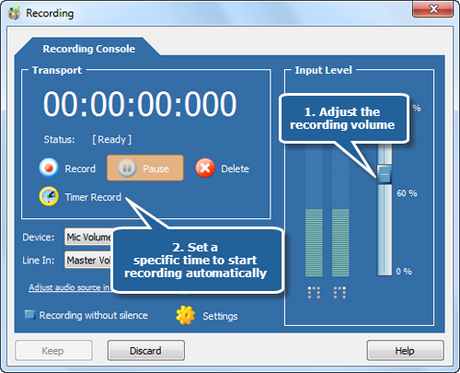
Step 4. Start recording
After everything is set, please click the red round record button in audio recorder to start recording. To stop the recording, click “Pause”. Then, click “Keep” to input the recording to the waveform window of MP3 Editor for Free.
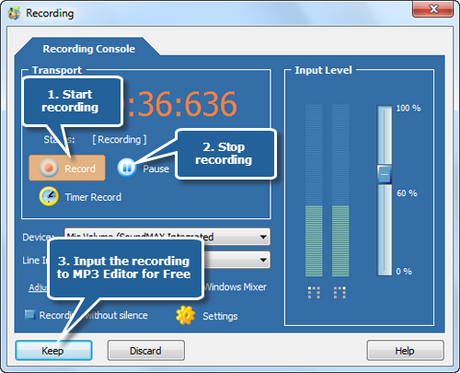
Step 5. Save the changes
After everything is set, please click the red round record button in audio recorder to start recording. To stop the recording, click “Pause”. Then, click “Keep” to input the recording to the waveform window of MP3 Editor for Free.