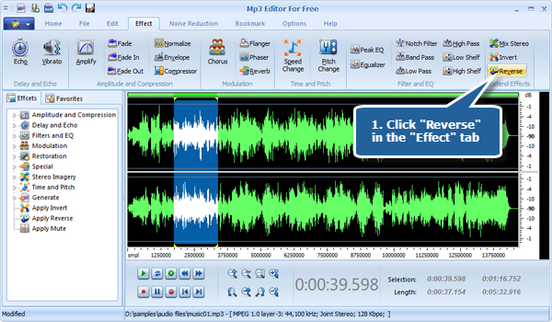First of all, many of us may feel confusing about “Invert” & “Reverse” – What are they? What’s the difference between them? Here we provide some info to help figure this out.
Invert – The Invert effect inverts audio phase by 180 degrees. (See phase for a definition of this key audio concept.) Inverting doesn’t produce an obvious audible change on an individual waveform, but you can hear a difference when combining waveforms. For example, you might invert pasted audio to better align it with existing audio. Or, you could invert one channel of a stereo file to correct an out-of-phase recording.
Reverse – The Reverse effect reverses a waveform from right to left so it plays backwards. What you hear after the application is also converse. Backwards audio can often sound weird or creepy on its own, but it is useful for creating special effects.
Follow the lead to apply invert effect:
To add an invert effect, you firstly need to launch MP3 Editor for Free and add an audio file to the waveform window. Then click “Effect” tab and choose “Invert” to turn the waveform upside down of the selected region.
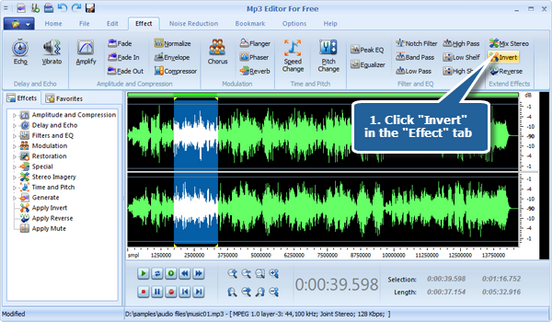
Follow the lead to apply reverse effect:
To add a reverse effect, you firstly need to launch MP3 Editor for Free and add an audio file to the waveform window. Then click “Effect” tab and choose “Reverse” to reverse the selected region.