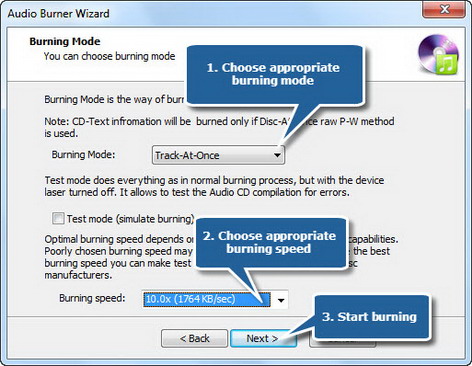Preserve precious videos by burning them into DVD and share these priceless moments with friends and family withSpeedBurn Disc Maker. It is an easy and fast way to burn data or media CD/DVD and rip audio CD. With its powerful ISO tools, you are allowed to create, burn and rip ISO image files. You can also use disc eraser to eraser used discs for recycling.
Step 1. Launch Audio CD Burner
Insert a blank CD to the CD drive and launch SpeedBurn Disc Maker. Click the “Audio CD” and choose “Audio CD Burner” to run the burner wizard.
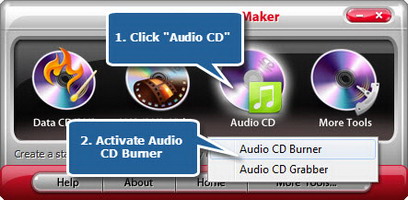
Step 2. Select usable burning drive
The burner scans your system for the available devices. Choose one of the usable burning drives from the list (the system will select it by default if there is only one). You may click “Refresh” to update the devices list incase you plugged in new devices or changed disc in the drive. You can view some information about the burning drive, including Vendor, Revision, Size and so on.
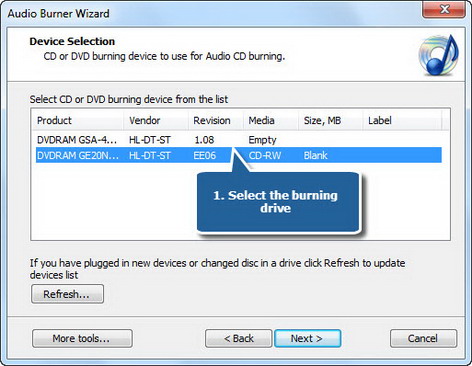
Step 3. Add audio files
Click “Add File(s)…” to add music files to the task list to burn. You have the power to remove one or all music files by clicking “Remove” or “Remove All” button. It enables you to use CD-Text to rename the title & artist for each music track to distinguish all added audio files clearly. The duration of total tracks will be displayed on a file size bar.
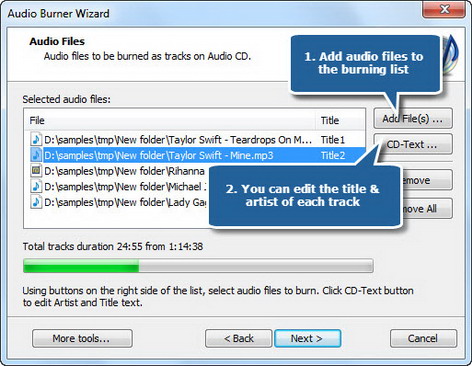
Step 4. Select burning mode & burning speed
After everything is set, please click the red round record button in audio recorder to start recording. To stop the recording, click “Pause”. Then, click “Keep” to input the recording to the waveform window of MP3 Editor for Free.