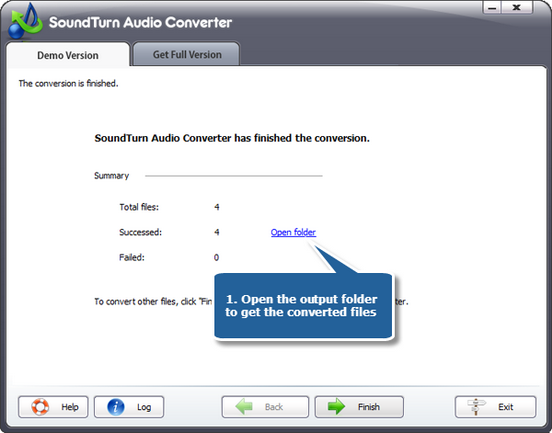SoundTurn Audio Converter is a fast and straightforward audio converting utility. It helps you easily convert audio & video files to WMA, WAV, MP3, OGG and other formats without any quality loss. The simple and intuitive interface puts everything at your fingertips.
Step 1. Add audio files to the conversion list
Launch SoundTurn Audio Converter. Click “Add…” button to input audio files from your computer to the conversion list. You are allowed to remove one or all of added audio files by “Delete” or “Clear” button. “Move Up/Down” button is used to arrange the sequences & you can also drag the listed files to change the order. There’s a “Play” button to play the selected file with the media player in your system.
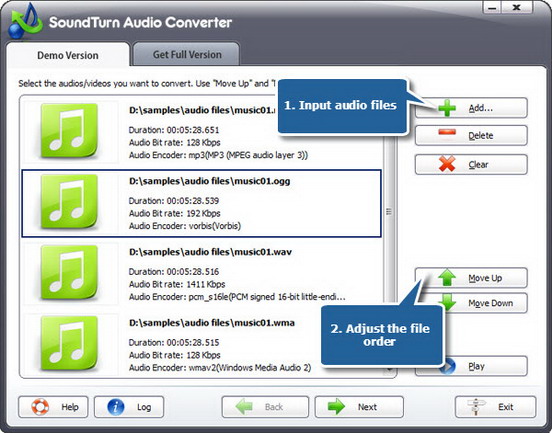
Step 2. Specify output settings
Click “Select…” to choose output folder to backup the output files. Then you must choose an output format among WAV, MP3, WMA, OGG, AAC, M4A, FLAC and MP2. For professional or casual use, you can choose an output quality preset from the “Presets” dropdown list, in which many well-configured quality presets for every format are supplied, to meet your specific needs. Click “Convert” to start conversion.
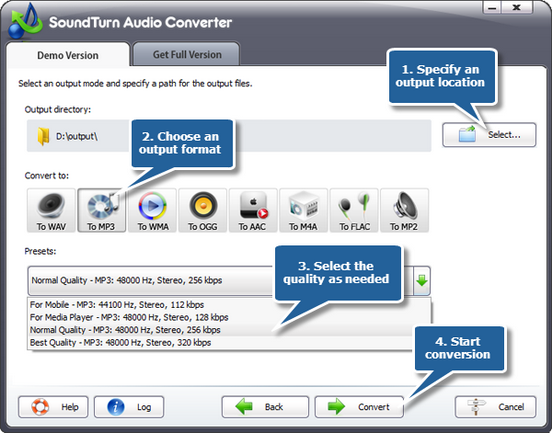
Step 3. Start conversion
After you hit “Convert”, within few seconds, you can see the some conversion info and a progress bar. You can choose to play a sound or shut down the computer when conversion is finished.
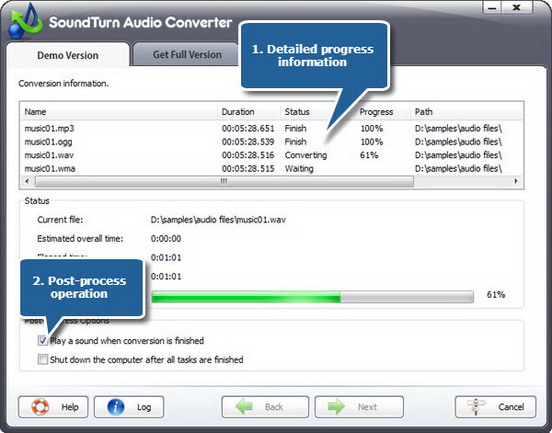
A brief report will be displayed after conversion is finished. Click the “Open folder” to directly open the output folder in case you don’t know where your output file is saved. Now, enjoy the converted music on your music player!