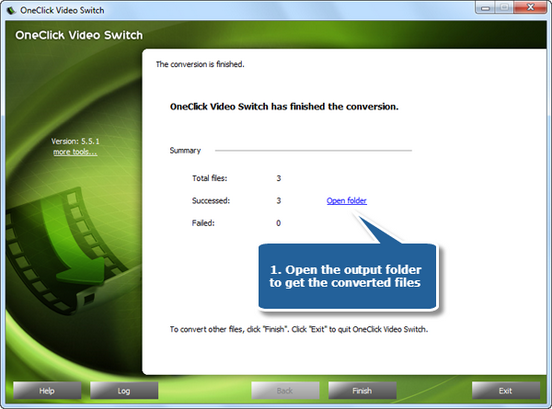OneClick Video Switch, a professional video converter tool, is designed to meet your various demands to convert all popular video formats like AVI, MP4, FLV, SWF, WMV and many more. With this powerful video converter, you may also easily get the specific formats for portable media players like iPod, iPhone, iPad, Apple TV, PSP, BlackBerry & mobile phones.
Step 1. Add video files to conversion list
Launch OneClick Video Switch. Click “Add Video…” to input video files on your computer to the window. Multiples files can be added to be processed in a batch. The detailed information of the added files can be viewed. You are allowed to use“Delete” or “Clear” to remove the unwanted task and “Move Up/Move Down” to arrange the order according to your schedule. There’s a “Play” button to play the selected file with the media player in your system.
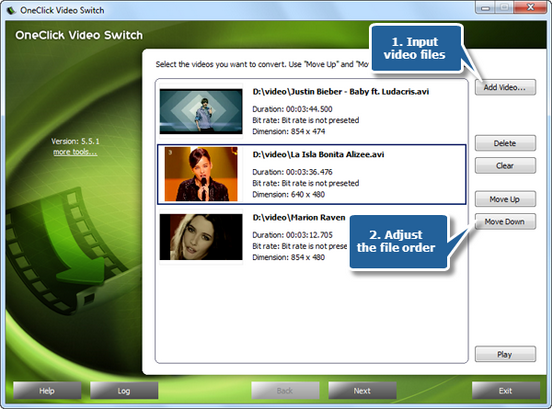
Step 2. Specify output settings
Click “Select…” to choose output folder. Then, click on one of the buttons to choose an output format. There are 3 tags “Video”, “Devices” & “Audio”, containing various supported formats. There are also many well-configured quality presets for every format in the “Presets” list to meet your specific needs. Hit“Convert” to start conversion.
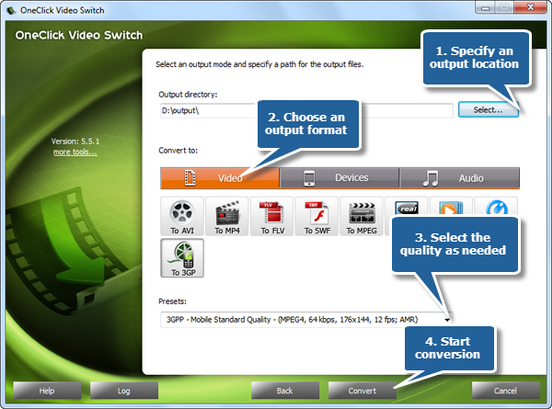
Step 3. Start conversion
After you hit “Convert”, within few seconds, you can see the some conversion info and a progress bar. There are also post-process options to choose (Auto play a sound or shutdown the computer after conversion).
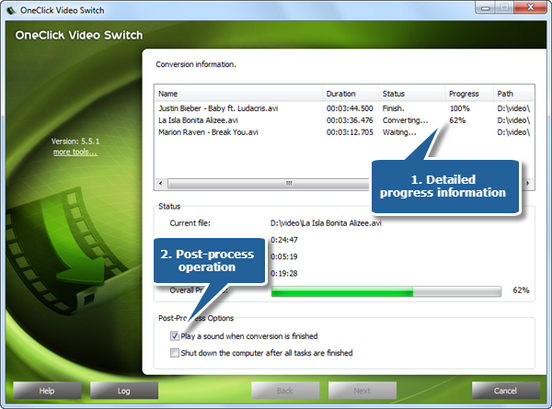
A brief report will be displayed after conversion is finished. Click the “Open folder” to directly open the output folder in case you don’t know where your output file is saved. Now, enjoy the converted videos on compatible player!